How To Set Up DMARC In 3 Easy Steps

Contrary to popular belief, setting up DMARC to protect your company email is much easier than it seems. In this post, we will show you 3 easy steps to set up DMARC: generate, publish, and analyze, as illustrated below:

Step 1. Generate a DMARC record
A DMARC record is a TXT record to be published to the DNS to instruct the mailbox service provider how to handle an incoming email that fails authentication, depending on SPF and DKIM check results. Here is a more detailed explanation on this topic: Getting Started With DMARC. However, you are not required to fully understand it here in order to proceed.
To generate a DMARC record for your company domain to be protected, log in to the DMARCLY dashboard. Then go to: DNS Records -> Publish DMARC Record, simply copy the snippet highlighted on the page in orange. Here is a screenshot of an example snippet:
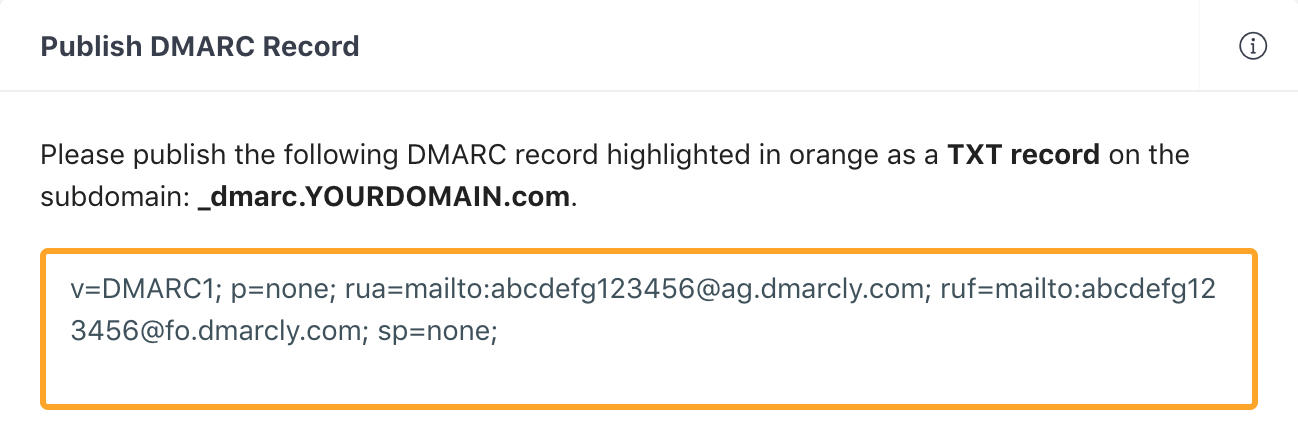
Step 2. Publish the DMARC record to DNS
Now you have the DMARC record, let's publish it to the DNS, so that it becomes accessible to email service provides to perform DMARC checks.
To do so, log in to your DNS management console, choose the domain you need to publish the DMARC record on, e.g., mydomain.com.
Create a TXT entry on mydomain.com with these settings:
Type: TXT
Host: _dmarc
TXT Value: (DMARC record generated above)
TTL: 1 hourFor example, here is what it looks like in GoDaddy's DNS management console:
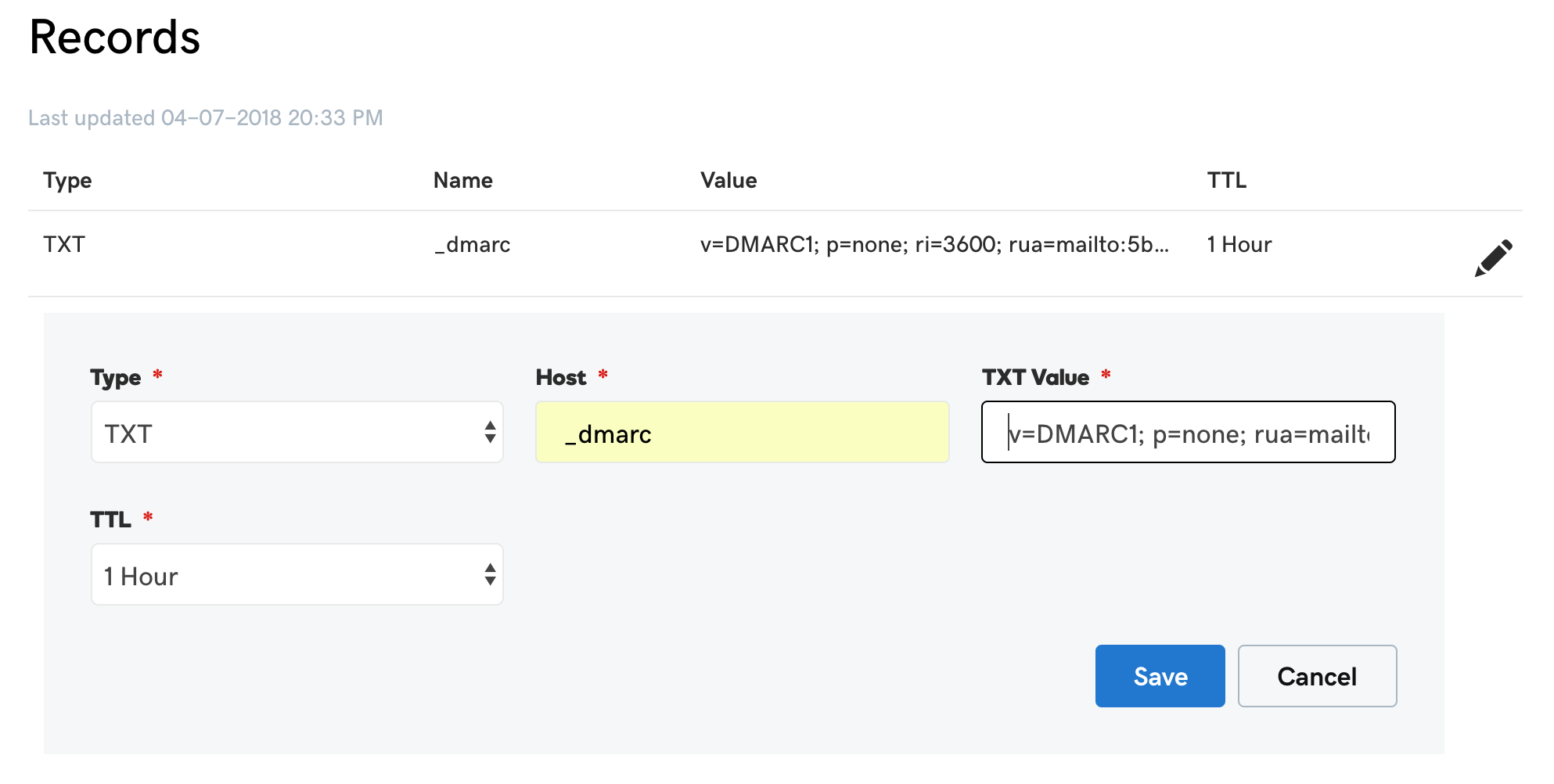
It looks like below in Cloudflare:

After published, it takes up to 1 hour for the DMARC record to become accessible (usually much faster though). You can then use our tool to confirm that you have published it successfully: DMARC Checker.
Step 3. Analyze aggregate reports
Many email service providers send aggregate reports daily. This means you might get aggregate reports the day you publish the DMARC record.
However, it could take up to 72 hours before your first aggregate reports arrive. If you are not seeing any report after 72 hours, refer to this post for troubleshooting tips.
Once you've got the data, you need to use it to rectify your email streams.
Sparky! You have now set up DMARC for your domain.
Protect Business Email & Improve Email Deliverability
Get a 14 day trial. No credit card required.
Create Account
